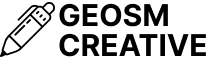My Excitement for This Summer’s Linux Adventure
As I prepare for this summer’s 6-week Linux intensive course, I can barely contain my excitement! This year marks a special milestone in my educational journey – transitioning from teaching university students and high school graduates to working with high school and junior school students. There’s something incredibly rewarding about introducing younger minds to the world of Linux and open-source technology.
Having previously taught technical workshops and courses, I’ve witnessed firsthand the transformative power of hands-on technical education. My previous teaching experience taught me that age is just a number when it comes to learning technology – what matters most is curiosity, enthusiasm, and providing the right environment for exploration.
This summer, I’ll be personally guiding 13 young students through their first deep dive into Linux. Each student will have their own isolated container environment to break, fix, experiment with, and ultimately master. It’s going to be an incredible journey!
Why This Approach Matters to Me
My previous teaching experience showed me the importance of creating safe learning spaces where students can make mistakes without fear. That’s exactly what these LXC containers provide – individual Linux playgrounds where curiosity can flourish without the worry of affecting other students’ work.
Teaching younger students requires a different approach than working with older learners. The enthusiasm and fresh perspectives that high school and junior school students bring to technology is infectious. They ask the kinds of questions that make you think differently about fundamental concepts, and their willingness to experiment often leads to unexpected discoveries.
The Technical Foundation for Learning
To provide each of the 13 students with their own isolated Linux environment, I’ve set up LXC (Linux Containers) on my Debian 12 server. This setup ensures that each young learner can experiment, learn, and even break things without affecting others’ work – a crucial aspect of hands-on learning that I learned from my previous teaching experiences.
Why LXC for Educational Environments?
Based on my teaching experience, LXC offers several advantages for educational purposes:
- Lightweight virtualization: Containers share the host kernel, making them more resource-efficient than full VMs
- Isolation: Each student has their own complete Linux environment – no more “it works on my machine” issues!
- Quick provisioning: New containers can be created and destroyed rapidly – perfect for when students want to start fresh
- Cost-effective: Run multiple environments on a single physical server (important for educational budgets!)
- Real-world relevance: Container technology is widely used in modern IT infrastructure
From my previous teaching experience, I know that giving students individual environments dramatically improves learning outcomes and confidence.
Server Setup and LXC Installation on Debian 12
Prerequisites
- Debian 12 (Bookworm) server
- Sufficient RAM (I recommend at least 8GB for 13 containers – learned this the hard way!)
- Adequate storage space
- Network connectivity for SSH access
Step 1: Install LXC on Debian 12
First, update your system and install LXC:
# Update package lists sudo apt update && sudo apt upgrade -y # Install LXC and related tools for Debian 12 sudo apt install lxc lxc-templates bridge-utils -y # Install additional utilities sudo apt install openssh-server curl wget iptables-persistent -y # Enable and start LXC networking sudo systemctl enable lxc-net sudo systemctl start lxc-net
Step 2: Configure LXC Bridge Network on Debian 12
Configure the LXC bridge network:
# Configure LXC networking sudo nano /etc/lxc/default.conf
Add the following configuration:
lxc.net.0.type = veth lxc.net.0.link = lxcbr0 lxc.net.0.flags = up lxc.net.0.hwaddr = 00:16:3e:xx:xx:xx
Configure the bridge:
# Edit LXC network configuration sudo nano /etc/default/lxc-net
Ensure these settings are enabled:
USE_LXC_BRIDGE="true" LXC_BRIDGE="lxcbr0" LXC_ADDR="10.0.3.1" LXC_NETMASK="255.255.255.0" LXC_NETWORK="10.0.3.0/24" LXC_DHCP_RANGE="10.0.3.2,10.0.3.254" LXC_DHCP_MAX="253"
Restart the LXC network service:
sudo systemctl restart lxc-net
Step 3: The Magic – My Automation Script
Drawing from my development experience with JavaScript, React, Ruby on Rails, and PHP, I created this bash script to automate the tedious process of setting up 13 individual student environments. There’s nothing quite like automation to make an educator’s life easier!
#!/bin/bash
# LXC Student Environment Setup Script
# Author: Muhammed Kanyi
# Purpose: Create 13 isolated Linux containers for summer Linux course
# Platform: Debian 12 (Bookworm)
# Inspired by: Previous teaching experiences and passion for education
set -e
# Configuration
CONTAINER_PREFIX="student"
NUMBER_OF_CONTAINERS=13
TEMPLATE="debian"
RELEASE="bookworm"
BASE_IP="10.0.3"
SSH_PORT_START=2200
# Colors for output (because teaching should be colorful!)
RED='\033[0;31m'
GREEN='\033[0;32m'
YELLOW='\033[1;33m'
BLUE='\033[0;34m'
NC='\033[0m' # No Color
# Function to print colored output
print_status() {
echo -e "${GREEN}[INFO]${NC} $1"
}
print_warning() {
echo -e "${YELLOW}[WARNING]${NC} $1"
}
print_error() {
echo -e "${RED}[ERROR]${NC} $1"
}
print_header() {
echo -e "${BLUE}[SETUP]${NC} $1"
}
# Check if running as root
if [[ $EUID -ne 0 ]]; then
print_error "This script must be run as root"
exit 1
fi
# Welcome message
print_header "========================================="
print_header "Linux Summer Course Container Setup"
print_header "By: Muhammed Kanyi"
print_header "Platform: Debian 12 Server"
print_header "Inspired by: Previous Teaching Experiences"
print_header "========================================="
# Function to create individual container
create_container() {
local container_name="$1"
local container_number="$2"
local ip_address="${BASE_IP}.$(($container_number + 10))"
local ssh_port=$((SSH_PORT_START + container_number))
print_status "Creating learning environment: $container_name"
# Create container with Debian template
lxc-create -n "$container_name" -t "$TEMPLATE" -- --release "$RELEASE"
# Configure container network
cat >> "/var/lib/lxc/$container_name/config" << EOF
# Network configuration for student environment
lxc.net.0.type = veth
lxc.net.0.link = lxcbr0
lxc.net.0.flags = up
lxc.net.0.ipv4.address = $ip_address/24
lxc.net.0.ipv4.gateway = ${BASE_IP}.1
EOF
# Start container
lxc-start -n "$container_name"
# Wait for container to be ready
print_status "Waiting for $container_name to initialize..."
sleep 15
# Configure SSH access
configure_ssh "$container_name" "$container_number"
print_status "Learning environment $container_name is ready for exploration!"
echo " - IP Address: $ip_address"
echo " - SSH Port: $ssh_port"
echo ""
}
# Function to configure SSH in container
configure_ssh() {
local container_name="$1"
local container_number="$2"
local username="student$(printf "%02d" $container_number)"
local password="linux2025summer"
print_status "Setting up SSH access for $container_name"
# Execute commands in container
lxc-attach -n "$container_name" -- bash -c "
# Update package lists
apt update
# Install essential tools for learning
apt install -y openssh-server sudo nano vim curl wget tree htop git net-tools
# Create student account
useradd -m -s /bin/bash $username
echo '$username:$password' | chpasswd
usermod -aG sudo $username
# Configure SSH for educational use
sed -i 's/#PermitRootLogin prohibit-password/PermitRootLogin yes/' /etc/ssh/sshd_config
sed -i 's/#PasswordAuthentication yes/PasswordAuthentication yes/' /etc/ssh/sshd_config
# Enable and start SSH service
systemctl enable ssh
systemctl start ssh
# Create personalized welcome message
cat > /etc/motd << 'EOFMOTD'
================================================
Welcome to Your Personal Linux Environment!
================================================
Student: $username
Course: 6-Week Summer Linux Intensive
Instructor: Muhammed Kanyi
Platform: Debian 12 Container
This is YOUR Linux container - feel free to:
✓ Explore the file system
✓ Install software with apt
✓ Create files and directories
✓ Practice commands
✓ Make mistakes and learn from them!
Remember: The best way to learn Linux is by doing.
Let's make this summer unforgettable!
================================================
EOFMOTD
# Create a helpful getting-started guide
cat > /home/$username/getting-started.txt << 'EOFGUIDE'
Welcome to Linux, $username!
Here are some basic commands to get you started:
File and Directory Commands:
ls - List files and directories
pwd - Show current directory
cd - Change directory
mkdir - Create directory
touch - Create empty file
File Operations:
cat - Display file contents
nano - Edit files (beginner-friendly)
vim - Edit files (advanced)
cp - Copy files
mv - Move/rename files
rm - Delete files
Package Management (Debian/APT):
apt update - Update package lists
apt upgrade - Upgrade packages
apt install - Install new software
apt search - Search for packages
apt remove - Remove packages
System Information:
whoami - Show current user
uname -a - Show system information
df -h - Show disk usage
free -h - Show memory usage
ps aux - Show running processes
ip addr - Show network interfaces
Tips:
- Use 'man command' to get help for any command
- Press Tab for auto-completion
- Use arrow keys to navigate command history
- Don't be afraid to experiment!
- Try 'history' to see previous commands
Happy learning!
- Muhammed Kanyi
P.S. Your container is running Debian 12 - one of the most stable Linux distributions!
EOFGUIDE
chown $username:$username /home/$username/getting-started.txt
"
# Set up SSH port forwarding on host
iptables -t nat -A PREROUTING -p tcp --dport $((2200 + container_number)) -j DNAT --to-destination ${BASE_IP}.$(($container_number + 10)):22
}
# Function to create all containers
create_all_containers() {
print_header "Starting creation of $NUMBER_OF_CONTAINERS student learning environments"
print_status "Each student will have their own Debian 12 Linux playground to explore!"
for i in $(seq 1 $NUMBER_OF_CONTAINERS); do
container_name="${CONTAINER_PREFIX}$(printf "%02d" $i)"
print_status "Setting up environment $i of $NUMBER_OF_CONTAINERS..."
create_container "$container_name" "$i"
done
print_header "All learning environments created successfully!"
print_status "Ready for an amazing summer of Linux learning!"
}
# Function to display connection information
display_connection_info() {
print_header "Student Connection Information"
print_status "Share this information with your students:"
echo "==============================================="
for i in $(seq 1 $NUMBER_OF_CONTAINERS); do
container_name="${CONTAINER_PREFIX}$(printf "%02d" $i)"
username="student$(printf "%02d" $i)"
ip_address="${BASE_IP}.$(($i + 10))"
ssh_port=$((SSH_PORT_START + i))
echo -e "${BLUE}Student $i:${NC}"
echo " Container: $container_name"
echo " Username: $username"
echo " Password: linux2025summer"
echo " SSH Command: ssh -p $ssh_port $username@YOUR_SERVER_IP"
echo " Internal IP: $ip_address"
echo " OS: Debian 12 (Bookworm)"
echo ""
done
print_warning "Remind students to change their passwords on first login!"
print_status "Each student has a 'getting-started.txt' file in their home directory"
}
# Function to save iptables rules
save_iptables() {
print_status "Saving network configuration for persistence"
iptables-save > /etc/iptables/rules.v4
print_status "Network rules will persist after reboot"
}
# Main execution
main() {
print_header "LXC Educational Environment Setup"
print_header "Bringing Linux Education to Young Minds"
print_header "Running on Debian 12 Server"
print_header "========================================="
# Verify LXC installation
if ! command -v lxc-create &> /dev/null; then
print_error "LXC is not installed. Please install it first."
exit 1
fi
# Check if LXC bridge is running
if ! ip link show lxcbr0 >/dev/null 2>&1; then
print_error "LXC bridge is not configured. Please check /etc/default/lxc-net"
exit 1
fi
# Create containers
create_all_containers
# Save network configuration
save_iptables
# Display connection information
display_connection_info
print_header "Educational Environment Setup Complete! "
print_status "Ready to inspire the next generation of Linux enthusiasts!"
print_warning "Server IP needed: Replace YOUR_SERVER_IP in SSH commands above"
echo ""
print_header "Teaching Tips from Previous Experience:"
echo "• Encourage experimentation - containers can be reset if needed"
echo "• Create group challenges using their individual environments"
echo "• Use the getting-started.txt as homework assignments"
echo "• Show them how to use 'man' pages for self-learning"
echo "• Demonstrate Debian's package manager (APT) early on"
echo "• Celebrate their discoveries and 'happy accidents'!"
}
# Execute main function
main "$@"
Step 4: Running the Setup Script
Save the script as setup-student-containers.sh and execute:
# Make script executable chmod +x setup-student-containers.sh # Run the script (grab some coffee - this takes a few minutes!) sudo ./setup-student-containers.sh
My Teaching Philosophy: Lessons from Previous Experience
My previous teaching experience taught me several crucial lessons that I’m applying to this Linux course:
- Individual environments matter: Nothing kills enthusiasm like students interfering with each other’s work
- Make mistakes safe: The fear of “breaking something” inhibits learning
- Personalization increases engagement: Each student having “their own” Linux system creates ownership
- Provide stepping stones: The getting-started.txt file gives nervous students a place to begin
- Platform consistency: Using Debian 12 across all containers ensures uniform behavior
Network Configuration and SSH Access
The script automatically configures:
- Internal networking: Each container gets a unique IP in the 10.0.3.x range
- SSH port forwarding: External ports 2201-2213 map to internal SSH (port 22)
- User accounts: Each container has a unique student account with helpful resources
- Security: Basic SSH configuration suitable for educational environments
- Persistence: IPtables rules are saved to survive server reboots
Student Connection Example
Students connect to their individual Debian 12 environments using:
ssh -p 2201 student01@YOUR_SERVER_IP ssh -p 2202 student02@YOUR_SERVER_IP # ... and so on
Each student discovers their personalized welcome message and getting-started guide waiting for them!
Why Debian 12 for Education?
Choosing Debian 12 (Bookworm) for the containers was a deliberate decision based on:
- Stability: Debian’s reputation for rock-solid reliability
- Package Management: APT is beginner-friendly and well-documented
- Learning Value: Debian forms the foundation of many other distributions
- Resource Efficiency: Lightweight and perfect for container environments
- Long-term Support: Students can continue using these skills for years
What Makes This Summer Special
Unlike my previous courses with older students, working with high school and junior school students brings unique opportunities:
- Fresh perspectives: They approach problems without preconceived notions
- Rapid learning: Young minds absorb new concepts incredibly quickly
- Creative applications: They find unexpected ways to use what they learn
- Enthusiasm: Their excitement is contagious and keeps me energized
Educational Benefits
This container-based approach provides multiple learning opportunities:
- System Administration: User management, file permissions, system services
- Networking: Understanding IP addresses, ports, and SSH connections
- Command Line Mastery: Intensive terminal-based learning
- Package Management: Learning APT and software installation
- Problem Solving: Safe environment for trial and error
- Real-world Skills: Exposure to container technology used in industry
Maintenance and Management
Container Management Commands
# List all learning environments lxc-ls -f # Start/stop individual environments lxc-start -n student01 lxc-stop -n student01 # Monitor resource usage (important with 13 active students!) lxc-monitor # Access student's console directly (for troubleshooting) lxc-console -n student01 # Check container status lxc-info -n student01
Backup and Restore (Lesson Planning)
# Create container snapshot before major exercises lxc-snapshot -n student01 # List snapshots lxc-snapshot -n student01 -L # Restore from snapshot lxc-snapshot -n student01 -r snap0 # Clone a well-configured container as template lxc-clone -o student01 -n student-template # Reset a student's environment if needed lxc-stop -n student01 lxc-destroy -n student01 lxc-clone -o student-template -n student01
Looking Forward: My Summer Teaching Goals
As I prepare for this intensive 6-week journey with 13 young Linux enthusiasts, I’m setting several ambitious but achievable goals:
- Foundation Building: Ensure every student feels comfortable with the Linux command line
- Confidence Development: Help students overcome the intimidation factor of terminal-based computing
- Problem-Solving Skills: Teach them to read error messages and find solutions independently
- Curiosity Cultivation: Encourage exploration and experimentation
- Career Inspiration: Show them the exciting possibilities in technology and systems administration
Teaching technology to young people isn’t just about imparting knowledge – it’s about opening doors to futures they might never have imagined. My previous teaching experience showed me the transformative power of accessible, hands-on technical education.
This LXC container setup on Debian 12 represents more than just infrastructure; it’s the foundation for 13 individual journeys into the world of Linux and open-source technology. Each container is a sandbox for creativity, a laboratory for learning, and a safe space for the kind of productive failure that leads to genuine understanding.
The automated setup script saves me hours of manual configuration, but more importantly, it ensures that every student starts with an identical, properly configured Debian 12 environment. This consistency, combined with individual isolation, creates the perfect conditions for focused learning.
As we embark on this summer adventure together, I’m reminded of why I’m passionate about education: there’s nothing quite like the moment when a concept clicks, when a command finally works, or when a student realizes they’ve just solved their first real technical problem.
Here’s to a summer of discovery, learning, and maybe a few future Linux system administrators!