This guide outlines the technical process of installing and enabling the AIC8800 Wi-Fi driver on a Linux system using the DKMS (Dynamic Kernel Module Support) framework. The AIC8800 chipset, known for being a cost-effective Wi-Fi 6 solution, offers high-speed wireless connectivity at an affordable price, making it an excellent choice for budget-conscious users who still want the latest wireless technology.
Prerequisites
Before starting, ensure that you have the necessary dependencies:
- DKMS (Dynamic Kernel Module Support), which will handle automatic module rebuilds after kernel updates. You can install it by running:
sudo apt-get install dkms
Step-by-Step Installation Guide
1. Clone the AIC8800-DKMS Repository
First, clone the AIC8800-DKMS repository from GitHub to your local machine:
git clone https://github.com/geniuskidkanyi/aic8800Navigate to the downloaded directory:
cd aic88002. Copy Source Files to /usr/src/
Next, copy the source code to the /usr/src/ directory so that DKMS can track and manage the module:
sudo cp -r src /usr/src/aic8800-1.0.5The 1.0.5 reflects the version number of the module. Ensure this is correct.
3. Copy Firmware Blobs
Firmware blobs are essential for the module to work properly. Copy these to the /usr/lib/firmware/ directory:
sudo cp -r blobs/* /usr/lib/firmware/4. Install the AIC8800 Wi-Fi Module with DKMS
Now that the files are in place, use DKMS to install the module:
dkms install aic8800/1.0.5This command will add the AIC8800 module to DKMS, allowing it to automatically manage it during kernel upgrades.
5. Load the AIC8800 Driver
Once installed, load the driver with the following command:
sudo modprobe aic8800_fdrvThis command activates the module and ensures that your system recognizes the wireless chipset supported by AIC8800.
6. Verify the Installation and Driver Activation
To confirm the installation, check the status of the DKMS module by running:
dkms statusThis will display the AIC8800 module version and confirm whether it is associated with the current kernel.
You can also confirm that the driver is loaded with:
lsmod | grep aic8800_fdrvIf successful, this command will display information about the loaded module.
7. Reboot the System
For all changes to take effect, reboot your system:
sudo rebootThis will ensure that the AIC8800 Wi-Fi driver is fully integrated and working as expected after the restart.
Conclusion
By following these steps, you’ve successfully installed and enabled the AIC8800 Wi-Fi driver for Linux using DKMS. The module will automatically rebuild itself after any kernel upgrades, ensuring continued support for your wireless device.
For further troubleshooting or assistance, refer to the official AIC8800 GitHub repository.

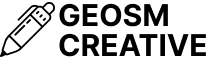

Error while installing the module:
dkms install aic8800/1.0.5
Sign command: /lib/modules/6.6.9-amd64/build/scripts/sign-file
Signing key: /var/lib/dkms/mok.key
Public certificate (MOK): /var/lib/dkms/mok.pub
Building module:
Cleaning build area…
Building module(s)………..(bad exit status: 2)
Failed command:
arch=’x86_64′ kernelver=’6.6.9-amd64′ ./driverctl make all
Error! Bad return status for module build on kernel: 6.6.9-amd64 (x86_64)
Consult /var/lib/dkms/aic8800/1.0.5/build/make.log for more information
Ensure Kernel Headers Are Installed
Hi.
For 6.1.0-25-amd64 no issue.
Today, my laptop MX LINUX updated to 6.1.0-26-amd64, then the driver not loaded anymore. Please advise.
Building module:
Cleaning build area…
arch=’x86_64′ kernelver=’6.1.0-26-amd64′ ./driverctl make all….(bad exit status: 2)
Error! Bad return status for module build on kernel: 6.1.0-26-amd64 (x86_64)
Consult /var/lib/dkms/aic8800/1.0.5/build/make.log for more information.
Hi, I’m getting the following error:
/var/lib/dkms/aic8800/1.0.5/build/aic8800_fdrv/rwnx_rx.c:498:9: error: too few arguments to function ‘ieee80211_amsdu_to_8023s’
What am I missing?
Full log:
DKMS make.log for aic8800-1.0.5 for kernel 6.1.0-26-amd64 (x86_64)
dimecres, 9 d’octubre de 2024, 23:57:58 CEST
make -C /lib/modules/6.1.0-26-amd64/build M=/var/lib/dkms/aic8800/1.0.5/build ARCH=x86_64 CROSS_COMPILE= modules
make[1]: Entering directory ‘/usr/src/linux-headers-6.1.0-26-amd64’
CC [M] /var/lib/dkms/aic8800/1.0.5/build/aic_load_fw/aic_bluetooth_main.o
CC [M] /var/lib/dkms/aic8800/1.0.5/build/aic_load_fw/aicbluetooth.o
CC [M] /var/lib/dkms/aic8800/1.0.5/build/aic8800_fdrv/rwnx_msg_tx.o
CC [M] /var/lib/dkms/aic8800/1.0.5/build/aic_load_fw/aicwf_usb.o
CC [M] /var/lib/dkms/aic8800/1.0.5/build/aic8800_fdrv/rwnx_msg_rx.o
CC [M] /var/lib/dkms/aic8800/1.0.5/build/aic_load_fw/aic_txrxif.o
CC [M] /var/lib/dkms/aic8800/1.0.5/build/aic_load_fw/aicbluetooth_cmds.o
CC [M] /var/lib/dkms/aic8800/1.0.5/build/aic8800_fdrv/rwnx_utils.o
CC [M] /var/lib/dkms/aic8800/1.0.5/build/aic_load_fw/aic_compat_8800d80.o
CC [M] /var/lib/dkms/aic8800/1.0.5/build/aic_load_fw/md5.o
CC [M] /var/lib/dkms/aic8800/1.0.5/build/aic_load_fw/aicwf_txq_prealloc.o
CC [M] /var/lib/dkms/aic8800/1.0.5/build/aic8800_fdrv/rwnx_cmds.o
CC [M] /var/lib/dkms/aic8800/1.0.5/build/aic8800_fdrv/rwnx_irqs.o
CC [M] /var/lib/dkms/aic8800/1.0.5/build/aic8800_fdrv/rwnx_cfgfile.o
CC [M] /var/lib/dkms/aic8800/1.0.5/build/aic8800_fdrv/rwnx_strs.o
CC [M] /var/lib/dkms/aic8800/1.0.5/build/aic8800_fdrv/rwnx_rx.o
LD [M] /var/lib/dkms/aic8800/1.0.5/build/aic_load_fw/aic_load_fw.o
CC [M] /var/lib/dkms/aic8800/1.0.5/build/aic8800_fdrv/rwnx_tx.o
CC [M] /var/lib/dkms/aic8800/1.0.5/build/aic8800_fdrv/rwnx_txq.o
CC [M] /var/lib/dkms/aic8800/1.0.5/build/aic8800_fdrv/rwnx_main.o
CC [M] /var/lib/dkms/aic8800/1.0.5/build/aic8800_fdrv/rwnx_mod_params.o
/var/lib/dkms/aic8800/1.0.5/build/aic8800_fdrv/rwnx_rx.c: In function ‘rwnx_rx_data_skb’:
/var/lib/dkms/aic8800/1.0.5/build/aic8800_fdrv/rwnx_rx.c:498:9: error: too few arguments to function ‘ieee80211_amsdu_to_8023s’
498 | ieee80211_amsdu_to_8023s(skb, &list, rwnx_vif->ndev->dev_addr,
| ^~~~~~~~~~~~~~~~~~~~~~~~
In file included from /var/lib/dkms/aic8800/1.0.5/build/aic8800_fdrv/rwnx_defs.h:20,
from /var/lib/dkms/aic8800/1.0.5/build/aic8800_fdrv/rwnx_rx.c:15:
/usr/src/linux-headers-6.1.0-26-common/include/net/cfg80211.h:6334:6: note: declared here
6334 | void ieee80211_amsdu_to_8023s(struct sk_buff *skb, struct sk_buff_head *list,
| ^~~~~~~~~~~~~~~~~~~~~~~~
make[3]: *** [/usr/src/linux-headers-6.1.0-26-common/scripts/Makefile.build:255: /var/lib/dkms/aic8800/1.0.5/build/aic8800_fdrv/rwnx_rx.o] Error 1
make[3]: *** Waiting for unfinished jobs….
make[2]: *** [/usr/src/linux-headers-6.1.0-26-common/scripts/Makefile.build:508: /var/lib/dkms/aic8800/1.0.5/build/aic8800_fdrv] Error 2
make[1]: *** [/usr/src/linux-headers-6.1.0-26-common/Makefile:2034: /var/lib/dkms/aic8800/1.0.5/build] Error 2
make[1]: Leaving directory ‘/usr/src/linux-headers-6.1.0-26-amd64’
make: *** [Makefile:55: modules] Error 2
I guess you have solved somehow, but if someone arrive here for this error, my solution was change the aic8800-1.0.5 by aic8800-1.0.6 in the steep “sudo cp -r src /usr/src/aic8800-1.0.5” and “dkms install aic8800/1.0.5”.
Hello, driver installation was successful but dmesg log shows that the fw failed to load, detailes shown as bellow:
┌[gtmssj@Main] [/dev/pts/0] [1]
└[~]> sudo dmesg | grep firmware
[ 0.399877] Relocating firmware framebuffer to offset 0x0000000001000000[d] within [mem 0xf0000000-0xf1ffffff flags 0x14220c]
[ 3.050405] systemd[1]: Clear Stale Hibernate Storage Info was skipped because of an unmet condition check (ConditionPathExists=/sys/firmware/efi/efivars/HibernateLocation-8cf2644b-4b0b-428f-9387-6d876050dc67).
[ 3.340109] aic_load_firmware :firmware path = /lib/firmware/aic8800D80/fw_patch_table_8800d80_u02.bin
[ 3.340742] aic_load_firmware: fw_patch_table_8800d80_u02.bin file failed to open
[ 3.340746] wrong size of firmware file
[ 4.765714] platform regulatory.0: Direct firmware load for regulatory.db failed with error -2
please instruct what should I do next, thank you.
Hello, driver installation was successful but dmesg log shows that the fw failed to load, detailes shown as bellow:
┌[gtmssj@Main] [/dev/pts/0] [1]
└[~]> sudo dmesg | grep firmware
[ 0.399877] Relocating firmware framebuffer to offset 0x0000000001000000[d] within [mem 0xf0000000-0xf1ffffff flags 0x14220c]
[ 3.050405] systemd[1]: Clear Stale Hibernate Storage Info was skipped because of an unmet condition check (ConditionPathExists=/sys/firmware/efi/efivars/HibernateLocation-8cf2644b-4b0b-428f-9387-6d876050dc67).
[ 3.340109] aic_load_firmware :firmware path = /lib/firmware/aic8800D80/fw_patch_table_8800d80_u02.bin
[ 3.340742] aic_load_firmware: fw_patch_table_8800d80_u02.bin file failed to open
[ 3.340746] wrong size of firmware file
[ 4.765714] platform regulatory.0: Direct firmware load for regulatory.db failed with error -2
when using “sudo modprobe aci8800_fdrv” to manually load the driver again, shows the following error msg:
┌[gtmssj@Main] [/dev/pts/0] [130]
└[~]> sudo modprobe aci8800_fdrv
[sudo] password for gtmssj:
modprobe: FATAL: Module aci8800_fdrv not found in directory /lib/modules/6.11.2-arch1-1
please instruct what should I do next, thank you.
Error while installing the module:
/usr/src/aic8800-1.0.5$ sudo dkms install aic8800/1.0.5
Sign command: /usr/bin/kmodsign
Signing key: /var/lib/shim-signed/mok/MOK.priv
Public certificate (MOK): /var/lib/shim-signed/mok/MOK.der
Building module:
Cleaning build area…
arch=’x86_64′ kernelver=’6.8.12-060812-generic’ ./driverctl make all…(bad exit status: 2)
ERROR (dkms apport): binary package for aic8800: 1.0.5 not found
Error! Bad return status for module build on kernel: 6.8.12-060812-generic (x86_64)
Consult /var/lib/dkms/aic8800/1.0.5/build/make.log for more information.
sudo dkms install aic8800/1.0.5
Kernel preparation unnecessary for this kernel. Skipping…
Building module:
cleaning build area…
arch=’x86_64′ kernelver=’6.8.0-49-generic’ ./driverctl make all….(bad exit status: 2)
Error! Bad return status for module build on kernel: 6.8.0-49-generic (x86_64)
Consult /var/lib/dkms/aic8800/1.0.5/build/make.log for more information.
Kernel Headers are installed
The compilation problem seems to stem from:
~/aic8800/src/aic8800_fdrv/rwnx_main.c
…. (row 1060)
#if (LINUX_VERSION_CODE >- KERNEL_VERSION(6, 9, 0))
cfg80211_ch_switch_notify(vif->ndev, &csa->chandef, 0);
#elif (LINUX_VERSION_CODE >= KERNEL_VERSION(6, 3, 0))
cfg80211_ch_switch_notify(vif->ndev, &csa->chandef, 0, 0);
#elif (LINUX_VERSION_CODE >=KERNEL_VERSION(5, 19, 2))
cfg80211_ch_switch_notify(vif->ndev, &csa->chandef, 0);
#else
cfg80211_ch_switch_notify(vif->ndev, &csa->chandef);
#endif
…..
In the first line there seems to be a typo “>-” instead of “>=”
in addition:
There is a mismatch in the expected function signature of cfg80211_ch_switch_notify between the driver source code and the Linux kernel headers for the kernel version I am building against (5.15.0-126-generic). Specifically, the driver passes too many arguments to the function cfg80211_ch_switch_notify. Only the first two arguments are accepted.
after changing it to this, the compile errors disappeared
#if (LINUX_VERSION_CODE >- KERNEL_VERSION(6, 9, 0))
cfg80211_ch_switch_notify(vif->ndev, &csa->chandef);
#elif (LINUX_VERSION_CODE >= KERNEL_VERSION(6, 3, 0))
cfg80211_ch_switch_notify(vif->ndev, &csa->chandef);
#elif (LINUX_VERSION_CODE >=KERNEL_VERSION(5, 19, 2))
cfg80211_ch_switch_notify(vif->ndev, &csa->chandef);
#else
cfg80211_ch_switch_notify(vif->ndev, &csa->chandef);
#endif
…..
The easiest way to do a proper install under linux for the AIC8800 devices below
USB ID a69c:5721 aicsemi Aic MSC
USB ID a69c:88dcAICSemi AIC8800DC
Is to use the following command from the command line:
sh -c ‘wget linux.brostrend.com/install -O /tmp/install && sh /tmp/install’
Thank You, this script guide me to find my error.
Hi, I can’t compile it for kernel 6.12.&+ Any ideas? A correction?
Hi, I have an AX300 U2. I can install the driver on Linux 6.11.x kernel, but on 6.12.x and later, I also get a bad error.
What should I do, please?
➜ aic8800 git:(main) dkms install aic8800/1.0.5
Sign command: /lib/modules/6.12.20-amd64/build/scripts/sign-file
Signing key: /var/lib/dkms/mok.key
Public certificate (MOK): /var/lib/dkms/mok.pub
Building module(s)………(bad exit status: 2)
Failed command:
arch=’x86_64′ kernelver=’6.12.20-amd64′ ./driverctl make all
Error! Bad return status for module build on kernel: 6.12.20-amd64 (x86_64)
Consult /var/lib/dkms/aic8800/1.0.5/build/make.log for more information.
thanks from the bottom of my heart bro… spend 13 hours straight being a new linux user, just to solve this shit. At last only your modified driver worked on my ubuntu 24.04
Thank you very much for your dedication to all of this.
Unfortunately my Ubuntu 24 is not installing DMKS. Also, it does not allow me to copy-paste the files in the right system folders.
I will keep trying.
Have anyone able to make monitor mode of aic8800d80/aic8800 Chipset.
i have tried but no luck .
please let me know is it possible to monitor mode of that chipset.
i have adapter that Arvox ax900 (Aic8800d80).
Thanks.
i am wondering if any driver of it support monitor mode for kali
I get this error , but the folder sits there holding middle finger up at me haha
FATAL: Module aic8800_fdrv not found in directory /lib/modules/5.15.0-153-generic